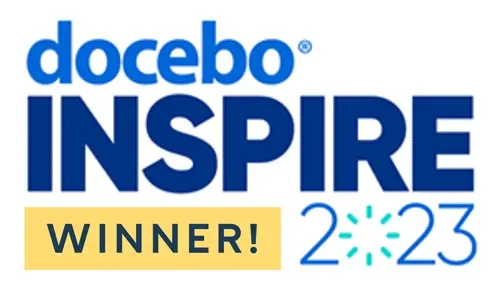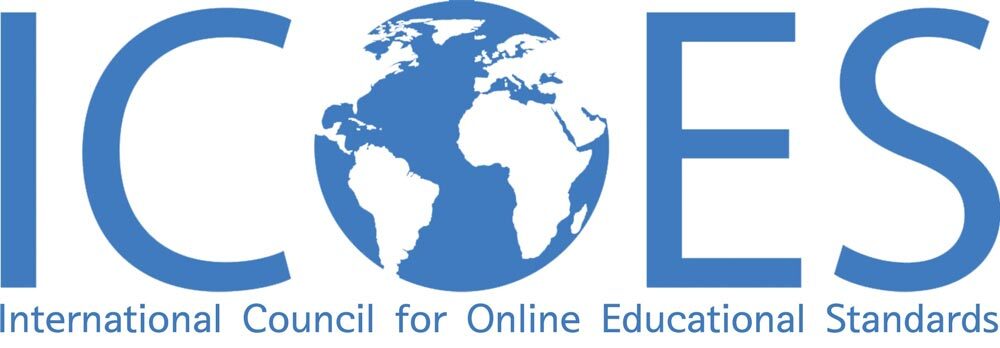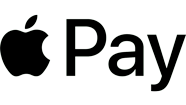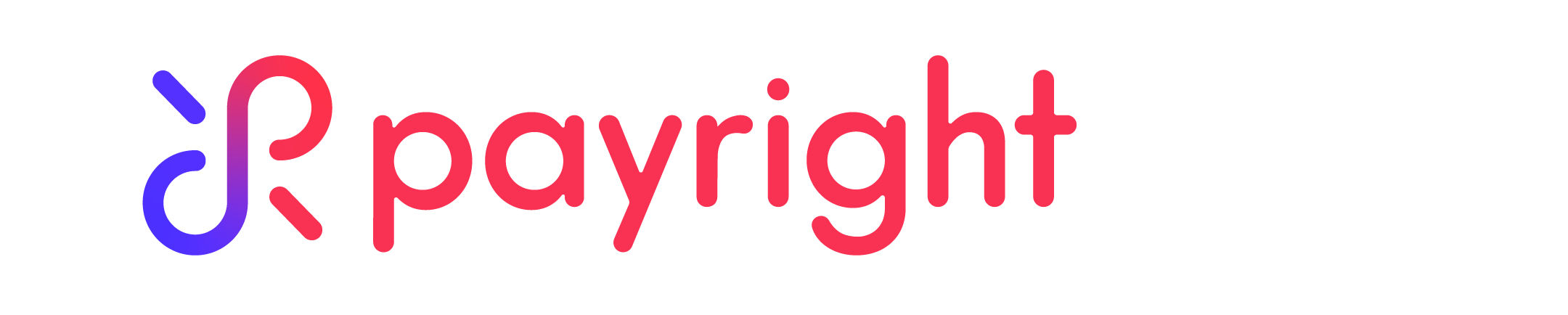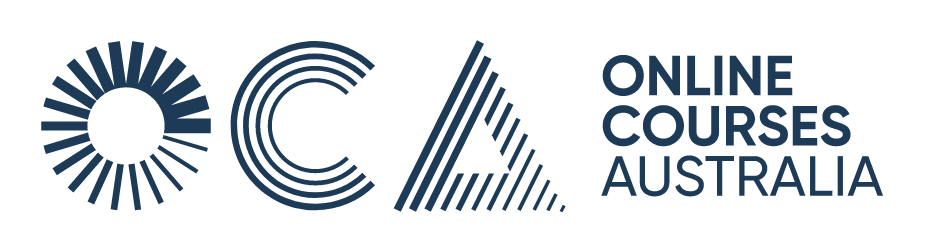Adobe Photoshop is an essential tool for professionals looking to enhance images, design graphics, or create artwork from scratch. If you’re new to Photoshop, it might seem overwhelming at first. However, mastering a few basic Photoshop tools (marquee tool, lasso tool, pen tool, magic wand etc) is a great way to get started. This blog post will introduce you to 10 essential Photoshop tools that every beginner should know. With these tools, you'll be able to start editing and creating with confidence.
9 Essential Adobe Photoshop Tools for Beginners
1. Marquee Tools
- How it works: Marquee tools allow you to select rectangular, elliptical, single row, and single column areas within your image. Simply click and drag to create your selection.
- When to use: Use these tools when you want to crop, move, or apply adjustments to specific parts of your image, like selecting a square section of a landscape photo to highlight.
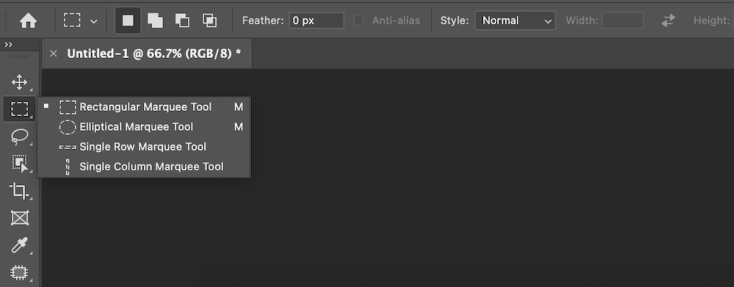
2. Lasso Tools
- How it works: Lasso tools offer more flexibility for selection. There are three types: the standard Lasso, the Polygonal Lasso (clicking to set anchor points for straight-edged selections), and the Magnetic Lasso (which clings to edges as you trace).
- When to use: These are perfect when you need to select irregular shapes or areas that don’t fit neatly into a rectangle or ellipse, like isolating a person from the background.

3. Magic Wand Tool
- How it works: The Magic Wand selects parts of your image based on the colour and tone of where you click. You can adjust the 'tolerance' to make your selection more or less specific
- When to use: This tool is great when you want to quickly select a uniformly coloured area, like a blue sky or a solid-coloured background.

4. Crop Tool
- How it works: The Crop Tool allows you to cut down your image to a smaller size. Drag the edges or corners of the crop box that appears to adjust the dimensions.
- When to use: Use the Crop Tool to trim away excess parts of your picture, adjust the framing, or change the aspect ratio.

5. Brush Tool
- How it works: The Brush Tool lets you paint on your image canvas with various brush sizes, shapes, and settings. You can customise the colour, opacity, and blending mode.
- When to use: Ideal for adding artistic effects, touching up photos, or painting in colours where needed.

6. Eraser Tool
- How it works: The Eraser Tool removes parts of your image. You can adjust its size, just like a brush, and it can be used with different erasing modes.
- When to use: When you need to clear away unwanted elements or create transparency.


7. Clone Stamp Tool
- How it works: The Clone Stamp copies pixels from one part of an image to another. Set a source point in the image and then paint in another area to replicate the pixels.
- When to use: Perfect for fixing imperfections by cloning nearby good pixels over a flaw or filling gaps in images.

8. Dodge and Burn Tools
- How it works: These tools adjust the lightness or darkness of areas in your image. 'Dodging' lightens pixels wherever you brush, and 'burning' darkens them.
- When to use: Great for enhancing depth and contrast by lightening or darkening specific parts of the image, like highlighting facial features or darkening clouds in a sky.
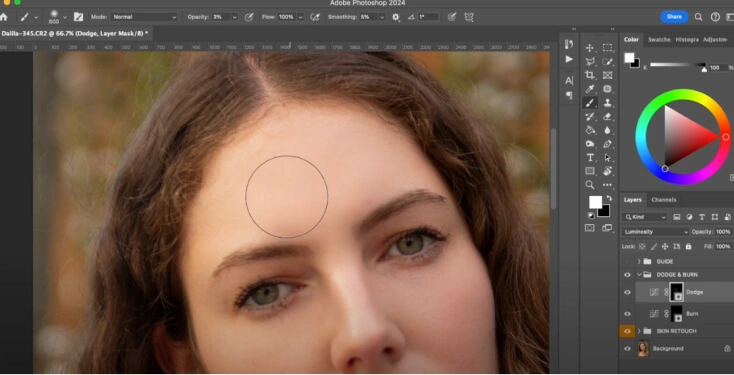
9. Pen Tool
- How it works: The Pen Tool creates precise paths and shapes that can be converted into selections, masks, or drawing elements. You click to create anchor points and adjust curves between them.
- When to use: When you need extremely accurate selections or custom shapes, such as cutting out objects with complex edges or creating detailed vector artwork.

How to Use Photoshop & Minimum Requirements
Adobe Photoshop is the industry-leading software used extensively for image editing, graphic design, and digital art. It allows you to manipulate photos, create complex digital paintings, design graphics, and composite multiple images into a single piece. Here are the basic of how to use Photoshop:
- Layering: Photoshop uses layers to separate different elements of an image, making it easier to edit and organise sections without affecting the whole image.
- Selection Tools: Various selection tools like the Quick Selection, Lasso, and Magic Wand allow users to edit specific parts of an image with precision.
- Retouching and Restoration: Tools such as the Healing Brush and Clone Stamp are perfect for fixing blemishes or removing unwanted elements from images.
- Filters and Effects: Photoshop offers a wide range of filters and effects to enhance images or achieve unique aesthetics, such as blurring backgrounds or creating textures.
- Typography and Drawing: Incorporate text and vector graphics into your images, benefiting from Photoshop’s powerful typographic tools and customizable brushes.
Photoshop Minimum Requirements
To run Adobe Photoshop effectively and get the most out of it, your computer needs to meet specific technical minimum requirements specifications. Here's a breakdown of the minimum and recommended system requirements:
- Operating System: Windows 10 (64-bit) or later; macOS 10.14 (Mojave) or later.
- RAM: At least 8 GB is required, though 16 GB is recommended for better performance, especially when working with high-resolution images or complex files.
- Processor: A 64-bit multicore Intel processor or AMD equivalent. Photoshop can take advantage of higher core counts for increased performance.
- Hard Disk Space: Minimum of 4 GB of available hard-disk space; additional space is required for installation. A fast SSD is recommended for your operating system and Photoshop installation to improve speed and responsiveness.
- Graphics Card: A GPU with DirectX 12 support and 2 GB of GPU memory is recommended for performance acceleration in Photoshop. Features like GPU-accelerated effects, 3D, and oil paint require a more capable graphics card.
- Display: A monitor with a 1280x800 resolution is the minimum required, but a 1920x1080 resolution or greater is recommended for the best experience. Support for 16-bit colour and 512 MB of dedicated VRAM is also ideal for intensive graphic tasks.
By making sure your system meets these Photoshop minimum requirements, you can take full advantage of Photoshop's capabilities without experiencing slowdowns or performance issues. These specs are particularly important if you plan to work on complex projects or use Photoshop professionally, as they directly impact the software's efficiency and your overall productivity.
Learn Adobe Photoshop Tools with Online Courses Australia
Ready to dive into the world of Adobe Photoshop? Online Courses Australia is here to guide you every step of the way. Whether you're starting from scratch or looking to upskill, our comprehensive online courses cover everything from the basics of setup and interface navigation to mastering advanced image and colour techniques.
Why Learn with OCA?
- Learn from Anywhere: Access your courses from anywhere at any time. All you need is an internet connection!
- Beginner to Advanced Levels: Our curriculum caters to all skill levels. Start with the fundamentals and progress to complex skills at your own pace.
- Industry Expert Mentors: Benefit from the knowledge and experience of industry mentors who provide real-world insights and support.
Upskill with Online Courses Australia and unlock your potential in digital design. Whether for professional development or personal passion, OCA empowers you with the skills needed to excel. Start your Photoshop journey today and transform your creative ideas into impressive realities!
Photoshop Tools FAQs
What are the basic Photoshop tools?
The basic tools of Photoshop include the Move Tool, the Brush Tool, the Eraser Tool, the Crop Tool, and the Lasso Tool. These tools let you move items, paint, erase mistakes, crop images, and select specific parts of your image, respectively. These are great starting points for beginners to get familiar with Photoshop’s functionality.
What should I learn first in Photoshop?
When starting out in Photoshop, it's a good idea to first learn how to navigate the interface. Understand where different tools are located and what each palette does. Then, start experimenting with basic tools like the Brush, Eraser, and Crop tools. Learning how to work with layers is also crucial as it forms the foundation for managing complex edits smoothly.
Which Photoshop to buy for beginners?
For beginners, Adobe Photoshop Elements is a great choice. It offers a simplified version of Photoshop with many of the core features and a user-friendly interface, perfect for those just starting out. If you're planning to dive deeper into graphic design or professional photo editing later on, you might consider subscribing to Adobe Creative Cloud to access the full version of Photoshop, which includes all updates and new features.
Read more
- Career Development