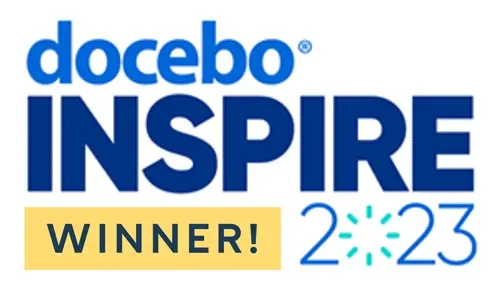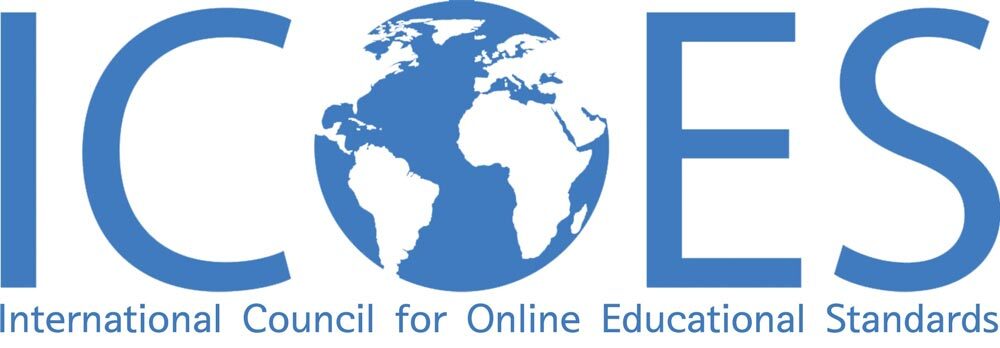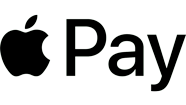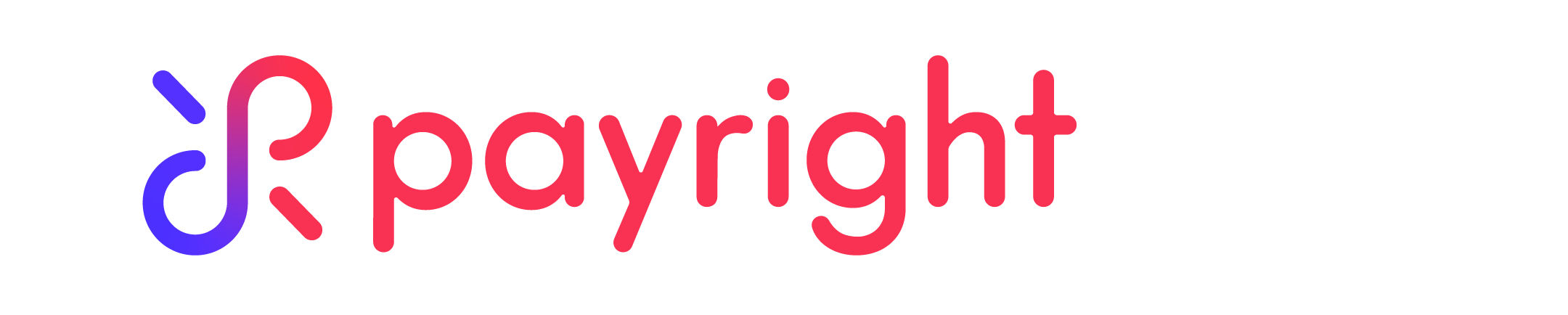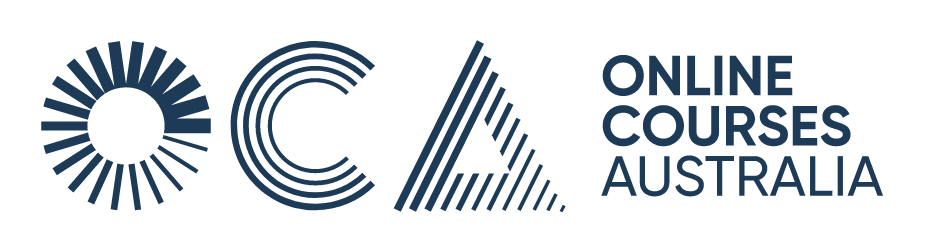We all rely on our smartphones more than ever, so keeping them secure from cyber threats is crucial. That's where Apple's 2024 feature, Rapid Security Responses, comes into play for iPhone users. It helps your phone handle security threats fast, without waiting for big updates. If you’re curious about what Rapid Security Response on the iPhone is and just how it works, keep on reading.
What Are Rapid Security Response on iPhone?
Rapid Security Responses are a smart feature from Apple that helps keep your iPhone safe without big updates. Before this feature, iPhone users had to wait for major updates to get security improvements. Now, these quick responses come in small, manageable bits that your phone handles on its own.

Think of it like this: instead of waiting for a big security overhaul, your iPhone gets little security tweaks as soon as a threat is detected. This means your device stays protected all the time, and you barely notice anything is happening. Apple designed these updates to blend smoothly into your iPhone’s operating system, so your experience is seamless and your security is always up to date.
This approach lets you enjoy your phone without worrying about the latest threats, because Apple's taking care of them in the background for you.
How Rapid Security Responses Work
So, how do these rapid security responses actually get to your iPhone? It's pretty clever. These updates are delivered directly to your device using a seamless security update mechanism. This system is all about efficiency, making sure that everything happens in the background.
Here’s what’s happening: while you're scrolling through your photos, watching videos, or sending texts, your iPhone is quietly receiving and installing these updates. You won't even notice. Apple makes sure these security patches are small and unobtrusive, so they don’t interrupt your use or slow down your phone.
The iOS update delivery system is designed to be super smart. It checks for threats, figures out if your iPhone needs a security boost, and then applies that boost without you having to do anything.
What Kind of Threats Does Rapid Security Response Stop?
Rapid Security Responses are similar to having your own cyber security architect on hand at any given point. It’s a quick-response team for your iPhone, jumping into action to block a variety of common cyber threats. Here are a few types of problems they work to stop:
- Viruses and Malware: These bits of software can sneak into your device to steal information or damage your files. Rapid responses quickly update your iPhone’s defences to prevent them from taking hold.
- Security Vulnerabilities: Sometimes, bugs in the software can leave a door open for hackers. These updates patch those holes as soon as they’re found, keeping these hackers out.
- Exploits: These are attacks that take advantage of software vulnerabilities. Before hackers can use exploits against your iPhone, rapid responses deploy fixes to block them.
- Phishing Attacks: Updates can also enhance the security features that help detect phishing attempts in emails, messages, or websites, warning you before you click on something dangerous.
Each time a new threat is detected by Apple, they quickly create a fix and send it out to all iPhones with the Rapid Security Response feature enabled. This means your device stays safe against the latest tricks hackers might use.
How to Set Up and Manage Security Updates
Keeping your iPhone up to date with the latest security patches is key to making sure your device remains secure. Here’s how to make sure your iPhone is ready to receive these updates and manage your iOS security settings effectively:
Step 1: Enable Automatic Updates
- Open Settings: Tap on the Settings icon on your home screen.
- Go to General: Find and tap on the ‘General’ option.
- Software Update: Tap on ‘Software Update’ near the top of the list.
- Automatic Updates: Here, you’ll see an option for ‘Automatic Updates’. Tap it, and make sure both ‘Download iOS Updates’ and ‘Install iOS Updates’ are turned on.
By enabling these, your iPhone will automatically download and install security updates as soon as Apple releases them.
Step 2: Check for Updates Manually
If you want to manually check if your phone is up-to-date:
- Follow the first three steps above to get to ‘Software Update’.
- You’ll see if your software is up-to-date or if there are updates available for download and installation. Tap ‘Download and Install’ if an update is available.
Step 3: Troubleshoot Common Issues
Sometimes, you might encounter issues with updating your iPhone. Here are a few tips:
- Ensure Wi-Fi Connection: Updates require a stable internet connection. Make sure you’re connected to Wi-Fi.
- Check Storage Space: If your iPhone doesn’t have enough space, it won’t update. You might need to clear some space by deleting unused apps or media.
- Restart Your iPhone: If updates aren’t working as expected, a simple restart can sometimes fix the problem.
Keeping Track of Your Security
It’s a good idea to periodically check the ‘Software Update’ section to keep an eye on your update status and ensure that your settings for automatic updates are still enabled.
By following these steps, you can manage your iPhone’s security updates and help protect your device against the latest threats. Managing your iOS security settings effectively is a simple but powerful way to safeguard your personal information
Ready to Dive into the World of Cybersecurity and AI?
Interested in all things cybersecurity? Whether you're aiming for a career in this rapidly evolving field or just want to know how to safeguard your data, an AI & Cybersecurity course could be your perfect starting point. Our courses are designed not only to introduce you to the basics but also to dive deep into the complex world of digital protection and artificial intelligence.
Explore OCA’s AI, Cyber & Software Courses and ENROL TODAY!
iPhone Rapid Security Response FAQs
Is the Apple security warning real?
In most cases, yes, but always be vigilant. If you see a security warning that pops up while you’re updating your iPhone or using secure apps like Apple Pay, it's likely real. However, be cautious of warnings that appear in web browsers or messages that ask for personal information—they might be scams. Always double-check by going directly to the settings on your iPhone or contacting Apple Support if you're unsure.
How do you know if someone is linked to your iPhone?
To check if someone else has access to your iPhone, go to your iPhone's settings, tap on your name at the top, and then look at the devices listed under your Apple ID. If you see any device you don’t recognize, you might have someone else linked to your account. You can also check for unfamiliar apps or profiles installed in your settings that might indicate sharing.
Can someone watch me through my iPhone?
It’s highly unlikely. Apple has strict privacy protections in place to prevent unauthorised access to your iPhone’s camera. If you're worried about privacy, make sure your iPhone is updated with the latest security updates, and only download apps from trusted sources like the App Store.
Can someone from another device see what I'm doing on my phone?
Generally, no. Your iPhone is designed to keep your activity private. However, if you have screen sharing or mirroring enabled, like through AirPlay, someone on the same network could potentially see what's on your screen. Always make sure you trust the networks and devices you connect to and be wary of any unusual activity.
Read more:
- Career Development